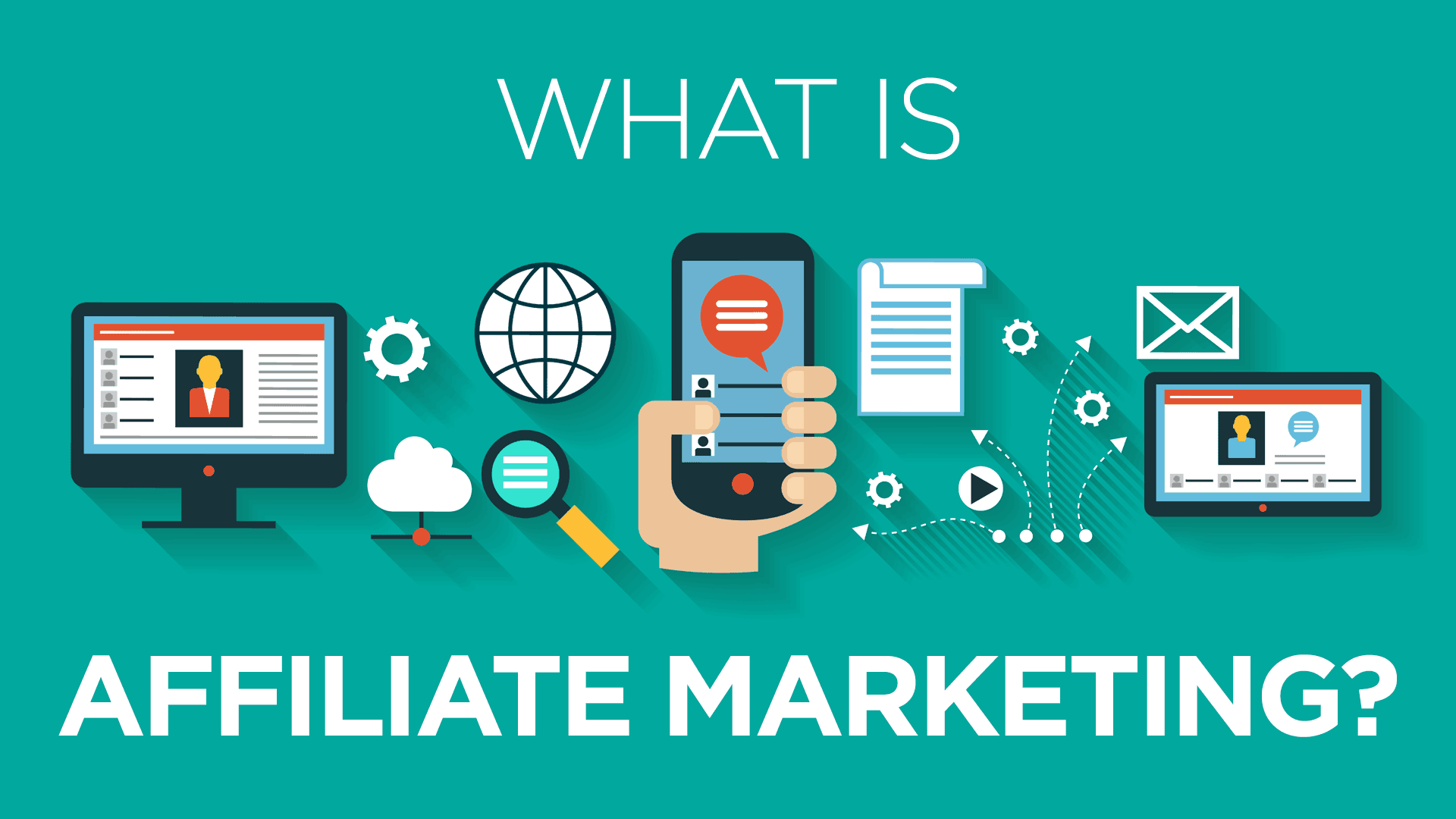This step-by-step guide will help you understand Google My Business inside and out so that you can improve your Google Map rankings, engage with customers, control your online presence, and generate more leads.
What Is Google My Business?
Google My Business (GMB) is a free tool that lets you manage how your business appears on Google Search and Maps. That includes adding your business name, location, and hours; monitoring and replying to customer reviews; adding photos; learning where and how people are searching for you, and more. The results of a particular business are displayed in sections called Knowledge Panels like one below.
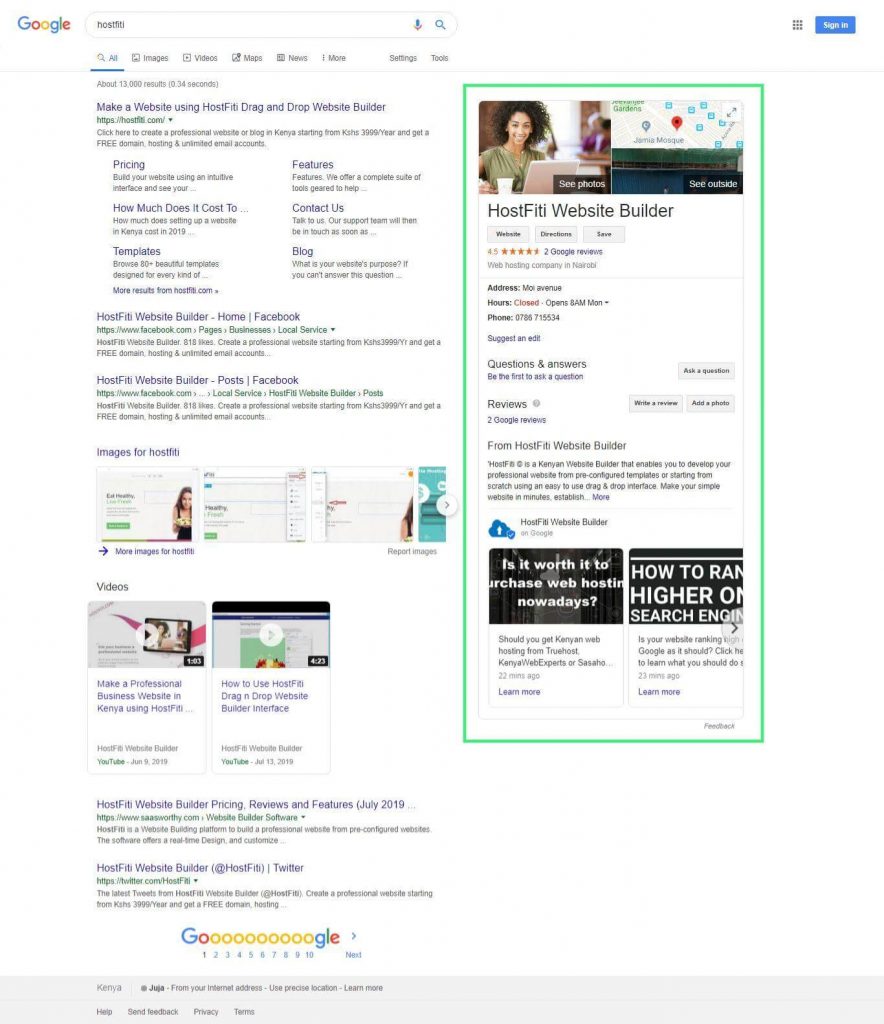
Why Is Google My Business Important?
If you’re just getting started with local SEO, your Google My Business listing is a great place to focus your early efforts. After all, when people search for a product or service near them, they’re usually very close to making a purchase — one in two people who conduct a local search (think “watch repair near me”) visit a store that day. So it’s important the information about your business that shows up when people search Google is as accurate, complete, and optimized as possible.
To learn how to create your Google My Business account, verify your business, and make its listing as strong as possible, read on.
How to Create a Google My Business Listing
- Step 1: Log into the Google Account you want associated with your business (or create a Google Account if you don’t already have one).
- Step 2: Go to Google My Business Website Page and select “Start now” in the top right-hand corner.
- Step 3: Enter your business name.
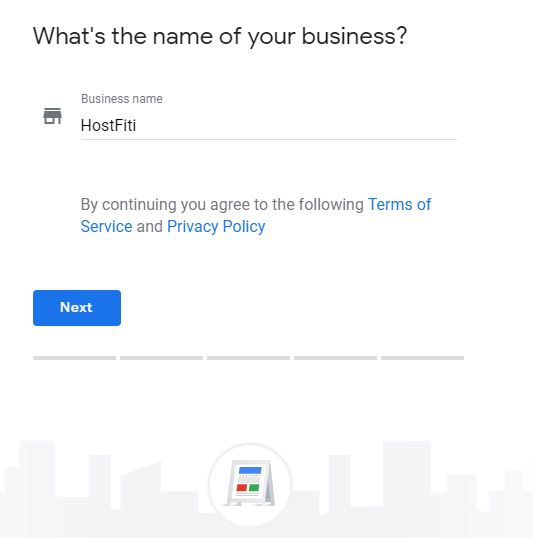
- Step 4: Enter your business address.
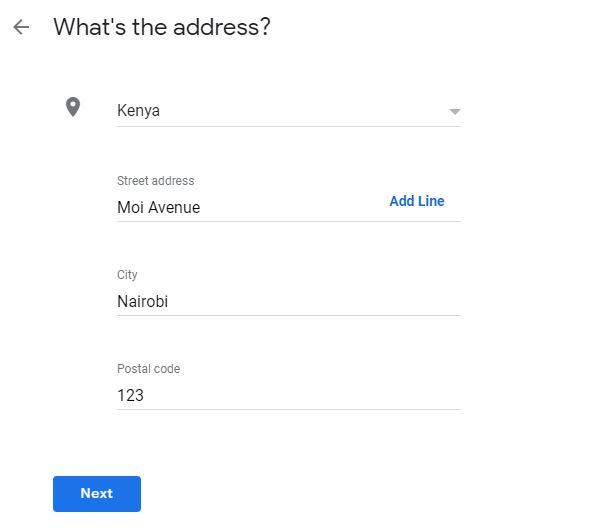
- Step 5: If you go to your customers’ locations, rather than having them come to you, check the box “I deliver goods and services to my customers.” And if you work out of your house or another address you don’t want publicly shown, Check “Hide my address (it’s not a store) Only show region.” Finally, select your Delivery area.
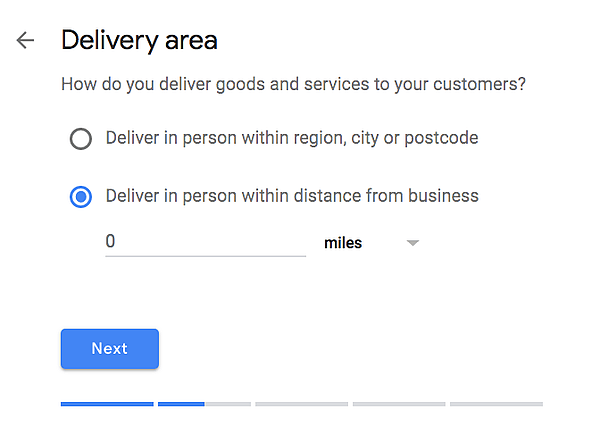
- Step 6: Choose your business category. Try to choose the most accurate category possible — you’re essentially telling Google which type of customers should see your business listing.
Step 7: Add your business phone number or website.
Step 8: Choose a verification option. If you’re not ready to verify your business yet, click “Try a different method” → “Later.”
How to Verify Your Business on Google
There are several ways to verify your GMB listing:
- By postcard
- By phone
- By email
- Instant verification
- Bulk verification
Postcard Verification
- Step 1: If you aren’t already logged into Google My Business, sign in now and choose the business you want to verify. (If you’re already logged in, you’ll be at the verification step.)
- Step 2: Make sure your business address is correct. Optional: Add a contact name — that’s who the postcard will be addressed to.
- Step 3: Click “Mail.” The postcard should reach you in five days — make sure you don’t edit your business name, address, or category (or request a new code) before it comes, because this could delay the process.
Step 4: Once you’ve gotten the postcard, log into Google My Business. If you have more than one business location, select the location you want to verify. If you only have one, select “Verify now.”
Step 5: In the Code field, enter the five-digit verification code on your postcard. Click “Submit.”
If your postcard never shows up, or you lose it, you can request a new code by signing into Google My Business and clicking the “Request another code” blue banner at the top of the screen.
Phone verification
Google lets some businesses verify their location by phone. If you’re eligible, you’ll see the “Verify by phone” option when you start the verification process.
- Step 1: If you aren’t already logged into Google My Business, sign in now and choose the business you want to verify. (If you’re already logged in, you’ll be at the verification step.)
- Step 2: Make sure your phone number is correct, then choose “Verify by phone.”
- Step 3: Enter the verification code from the text you receive.
Email verification
Google lets some businesses verify their location by phone. If you’re eligible, you’ll see the “Verify by email” option when you start the verification process.
- Step 1: If you aren’t already logged into Google My Business, sign in now and choose the business you want to verify. (If you’re already logged in, you’ll be at the verification step.)
- Step 2: Make sure your email address is correct, then choose “Verify by email.”
- Step 3: Go to your inbox, open the email from Google My Business, and click the verification button in the email.
Instant verification
If you’ve already verified your business with Google Search Console (a free tool that lets you manage your website’s search performance and health), you might be able to instantly verify your email.
- Step 1: Sign into Google My Business with the same account you used to verify your business with Google Search Console. (Some business categories aren’t eligible for instant verification, so if you don’t get a notification asking you to verify the listing, you’ll have to use a different verification method.)
Bulk verification
If you operate more than 10 locations for the same business — and you’re not a service business or an agency managing locations for multiple businesses — you might be eligible for bulk verification.
- Step 1: If you aren’t already logged into Google My Business, sign in now and choose a location. Click “Get verified” next to its name.
- Step 2: Click “Chain.”
- Step 3: Fill out the verification form with your business name (as well as the parent company, if applicable), country or countries where you operate, all contact names (i.e. everyone who will be using the Google My Business account), contact phone number, business manager email (someone at the business who can verify you’re a representative of that business), and the email address of your Google Account Manager.
- Step 4: Submit the verification form. It can take up to a week for Google to review and process your claim.
How to Optimize Your GMB Listing
Once you’ve verified your business, it’s time to finish fleshing out your profile.
Go to the Google My Business dashboard, click the listing you’d like to work on, select “Info,” and then choose a section to fill out or update.
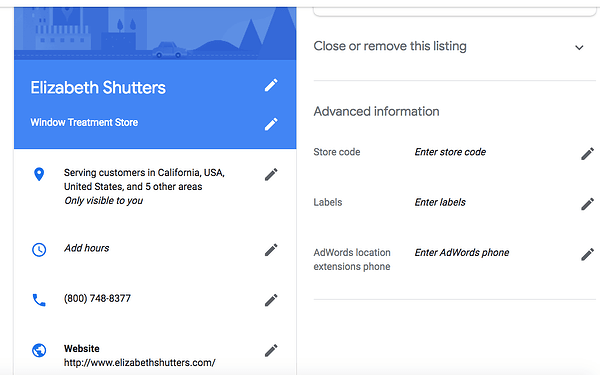
Add as much information and media as you can, including a business profile photo, the area you serve, your hours, attributes (e.g. “wheelchair accessible,” “free wifi”), the day and year you opened, and a public phone number and website URL. Don’t have a website? Create a professional business website using HostFiti Website Builder. See our pricing and website templates for more details.
Anyone can “suggest an edit” to your listing, so it’s important to:
A) get everything right the first time (so you don’t encourage random people to make their own changes) and
B) periodically log into your GMB dashboard and make sure all the details look right.
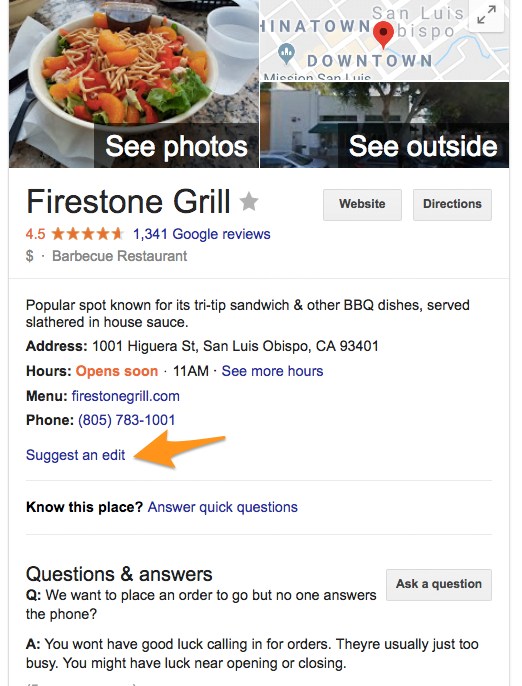
At any point in time, you can edit your business profile by logging into your GMB dashboard, clicking on “Info,” clicking the pencil next to the field you’d like to edit, making your change, and then choosing “Apply.”
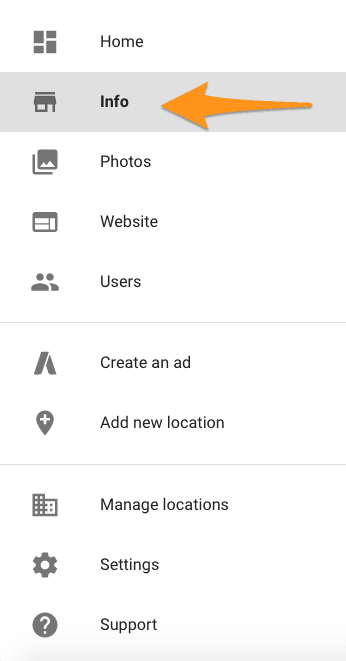
Google My Business Photos
According to Google, businesses with photos see 35% more clicks to their website and 42% higher requests for driving directions in Google Maps.
Photos should be at least 720 pixels wide by 720 pixels high and JPG or PNG files.
Not sure how many pictures to add — or what they should be of?
Cover photo
Your Google My Business cover photo is one of the most important, as it shows up front and center on your listing.

Profile photo
Your profile photo is what appears when you upload new photos, videos, or review responses.
Google My Business Videos
You can also add videos. Videos must be:
- 30 seconds or shorter
- 100 MB or smaller
- 720p resolution or higher
Videos can add some variety to your profile and make you stand out among other businesses in your category; however, don’t worry if you don’t have any — unlike photos, they’re not a “must have.”
Google My Business Reviews
One of the best ways to encourage future customers to leave positive reviews? Respond to current ones. Not only does leaving an appreciate response show the original reviewer you’re thankful for their support, it also makes that positive review stand out on your listing and influences people to leave their own reviews.
Here’s a sample reply to a satisfied customer:
Thank you for your business, [name]! We’re so glad you enjoyed [our product, e.g. “the blueberry pie”] — it’s one of our favorites, as well. Hope to see you back at [business name] soon.
You should also respond to negative reviews to show you take them seriously and placate the unhappy buyer. But make sure you’re extremely courteous — attacking them back will only make you look unprofessional and their review more credible.
Thank you for the feedback, [name], and I’m incredibly sorry [service/experience] did not meet your expectations. [If you’ve made a change, mention it here — e.g., “We’re now double-checking orders to make sure everyone gets exactly what they asked for.”] If you’d like to come back in, we’d be happy to give you on the house. In any case, thanks for your business, and I hope we can do better next time.
Google My Business App
Google My Business is also available in app form for both iOS and Android.
You can use the app to:
- Update your business hours, location, contact information, and description
- Post statuses and pictures
- View search insights
You cannot use the app to:
- Delete your business listing
- Change its settings
- Give ownership of the listing to another user
Final Word
Every day, more and more businesses are making the jump to create a Google My Business account. Unfortunately, only a select few in each city are putting in the ongoing work it takes to create a profile that gets noticed and ultimately gets them more customers. That presents a beautiful opportunity for you.
Do you think this article will help someone? Don’t forget to share.
Subscribe to be notified about new marketing, entrepreneurship & web development posts.
Make a Professional Website using HostFiti Website Builder
Having a professional business website helps you establish credibility as a business. Make your professional website using our drag and drop website builder in minutes and make it convenient for your customers to contact you.
Starting from